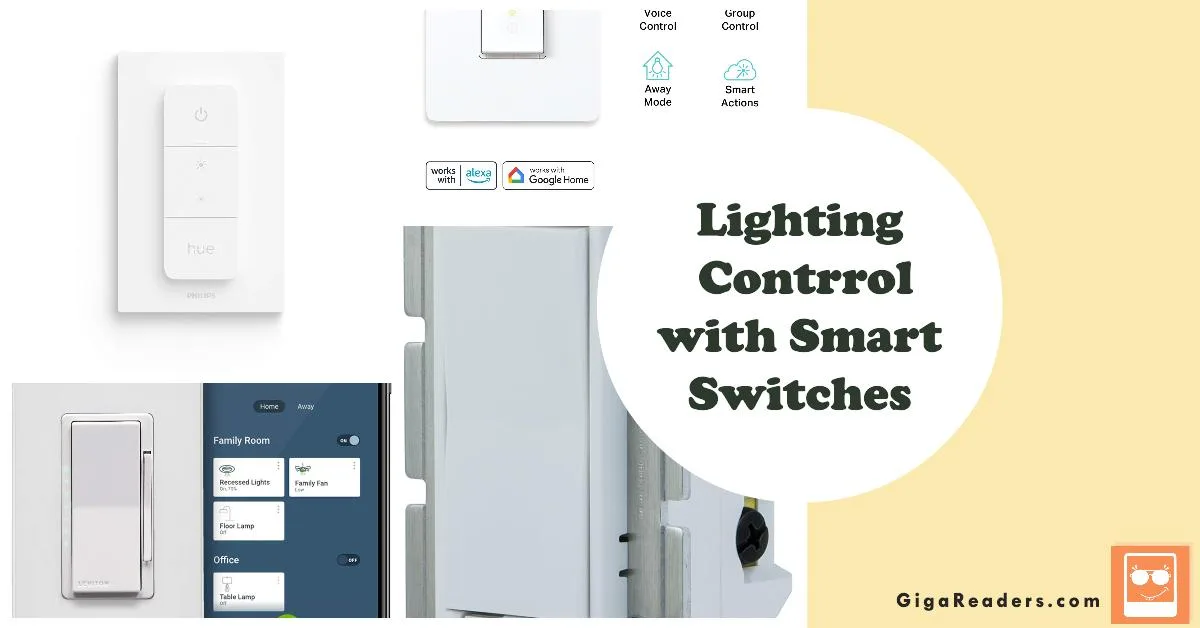Hue White A19 Starter Kit, also known as smart bulb setup, offers a seamless way to transform your home lighting into a smart, connected experience. In this comprehensive guide, we’ll walk you through the unboxing and setup process, ensuring you can effortlessly integrate these smart bulbs into your living space.

Table of Contents
- Unboxing the Hue White A19 Starter Kit
- Setting Up the Hue Bridge
- Installing the Hue Bulbs
- Pairing the Bulbs with the Hue Bridge
- Configuring the Philips Hue App
- Testing and Customizing Your Setup
- Conclusion
- FAQs
Unboxing the Hue White A19 Starter Kit
Hue White A19 Starter Kit, also known as smart bulb setup, offers a seamless way to transform your home lighting into a smart, connected experience. In this comprehensive guide, we’ll walk you through the unboxing and setup process, ensuring you can effortlessly integrate these smart bulbs into your living space. For further insights into setting up your smart home devices, don’t forget to check out our detailed article, “Installing Smart Devices: Setting Up Your Smart Home.”
Installing Smart Devices: Setting Up Your Smart Home
Setting Up the Hue Bridge
The Hue Bridge serves as the central hub for your smart bulb setup, connecting the bulbs to your Wi-Fi network. Position the Hue Bridge near your router, connect it to power, and use the provided Ethernet cable to establish a connection between the Bridge and your router.
Installing the Hue Bulbs
Installing the Hue bulbs is a straightforward process. Simply screw the Philips Hue White A19 LED bulbs into your desired light fixtures or lamps. These bulbs offer adjustable brightness and temperature control, allowing you to customize your lighting to suit any occasion.
Pairing the Bulbs with the Hue Bridge
To complete the setup process, you’ll need to pair the bulbs with the Hue Bridge using the Philips Hue app. Follow the on-screen instructions to discover and connect the bulbs to the Bridge, enabling remote control and automation features.
Configuring the Philips Hue App
Download the Philips Hue app from the App Store or Google Play Store and follow the prompts to set up your account. Once logged in, you can customize your lighting preferences, create schedules, and explore additional features offered by the app.
Integrating with Alexa
- Enable the Philips Hue Skill: Open the Alexa app on your smartphone or tablet and navigate to the Skills & Games section. Search for the “Philips Hue” skill and enable it. Follow the prompts to link your Philips Hue account to Alexa.
- Discover Devices: Once the Philips Hue skill is enabled, Alexa will automatically discover your Philips Hue White A19 Smart Bulbs and any other connected Philips Hue devices. This process may take a few moments.
- Control Your Lights with Alexa: With your Smart Bulbs successfully discovered, you can now control them through any Alexa-enabled device. For example, you can say, “Alexa, turn on the living room lights” or “Alexa, dim the kitchen lights to 50%.”
Create Routines and Scenes
Take advantage of Alexa’s routines and scene features to customize your smart lighting experience further. Create routines to automate lighting based on schedules or triggers, and set up scenes to adjust multiple lights simultaneously to preset settings.
Routines:
- Morning Routine: Set up a routine called “Good Morning” to gradually brighten your Philips Hue White A19 Smart Bulbs in the bedroom to simulate a sunrise, helping you wake up naturally.
- Evening Relaxation: Create a routine named “Evening Relaxation” to dim the lights in the living room and play calming music when activated, setting the mood for relaxation after a long day.
- Bedtime Routine: Design a routine called “Bedtime” to turn off all the lights in the house, lock the doors, and set the thermostat to your preferred sleep temperature, signaling that it’s time to wind down for the night.
- Movie Night: Configure a routine named “Movie Night” to dim the lights in the home theater area, close the blinds or curtains, and adjust the temperature for maximum comfort during movie screenings.
Scenes:
- Bright Daylight: Create a scene called “Bright Daylight” to set all Philips Hue White A19 Smart Bulbs to their maximum brightness and a cool white color temperature, ideal for tasks requiring ample illumination during the day.
- Cozy Evening: Craft a scene named “Cozy Evening” to adjust the lights in the living room to a warm, soft glow, perfect for unwinding with a book or enjoying a conversation with loved ones in the evening.
- Dinner Party: Set up a scene called “Dinner Party” to dim the lights in the dining area to an inviting level, creating an intimate ambiance for hosting guests and enjoying meals together.
- Focus Mode: Design a scene named “Focus Mode” to set the lights in your home office or study area to a bright, neutral white color temperature, promoting concentration and productivity during work sessions.
Testing and Customizing Your Setup
With your smart bulb setup complete, it’s time to test and customize your lighting experience. Use the Philips Hue app to adjust brightness, create scenes, and set up routines to automate your lighting based on your daily schedule.
Conclusion
In conclusion, the Hue White A19 Starter Kit offers a convenient and customizable way to upgrade your home lighting to smart bulbs. By following the steps outlined in this guide, you can easily unbox, set up, and customize your smart bulb setup to suit your preferences.
FAQs
1. Can I add more Philips Hue bulbs to my existing setup?
- Yes, you can expand your Hue system by adding more bulbs at any time. Simply follow the pairing process outlined in this guide to connect additional bulbs to your Hue Bridge.
2. Can I control my Philips Hue bulbs when I’m away from home?
- Yes, as long as your Hue Bridge is connected to the internet, you can control your bulbs remotely using the Philips Hue app.
3. Are Philips Hue bulbs compatible with voice assistants like Amazon Alexa and Google Assistant?
- Yes, Philips Hue bulbs can be integrated with popular voice assistants, allowing you to control your lights using voice commands.
4. How long do Philips Hue bulbs typically last?
- Philips Hue LED bulbs are designed to last for thousands of hours of use, offering long-term reliability and durability.
5. Can I customize the color of Philips Hue White A19 bulbs?
- No, Philips Hue White A19 bulbs offer adjustable brightness and temperature control but do not support color customization.